


You still need a CMD prompt, but there’s an extra step… You will need to find the shortcut to the CMD prompt (Start, type CMD in the search box and wait for it to locate it…should be pretty fast). Cool thing is that the answer was actually pretty easy…and can be found on Microsoft’s site.
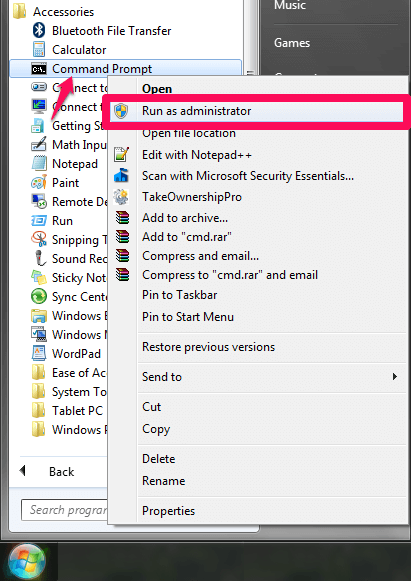
So tonight I set out to find a way to do this. Now…what about Vista? I was bummed to see that this did not work in Vista. I’ve been bit by that more than once…today as a matter of fact. Note: you will only see this if you are at the console of the computer…so if you are connected to a server via Remote Desktop, you will not see the prompt come up unless you are connected to the console.
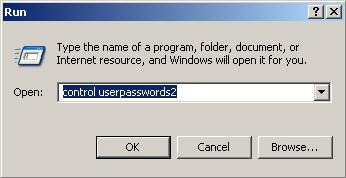
When the CMD prompt pops up, it will be running as Local System. This schedules a task to run cmd.exe at the time you specify. if it is 3:42 in the afternoon, enter it as 15:43. Replace 01:23 with the current time in 24 hour format + one minute. At the command prompt type the following line. You will need to be logged in with an account that has administrator privileges. So…how do we do that? In XP, 2000, Server 2003…you can do this very simply. Both of them run as the local system account. I have had to use this a few times while working with SMS 2003 and SCCM 2007. I need it to run as System…which has more rights…most of the time. It doesn’t do me much good to troubleshoot that program if the program is running under my user account’s security context. Running a CMD prompt as System (XP/Vista/Win7/Win8)įrom time to time I have had a need to run a program in the context of the Local System account instead of my user account. Typically this is in troubleshooting a program…a program that runs as Local System.


 0 kommentar(er)
0 kommentar(er)
